Two songs that are not at the same speed are difficult to mash up. In fact, in order to play 2 songs simultaneously, they must be at precisely the same tempo. Imagine two trains, running side by side. You can't jump from one to another if one is going at 135mph and the other at 85. You could fall and hurt yourself.
First, determine the song's BPM by visiting the Space Pirate BPM Calculator [here].
There are many other options for determining the tempo, but this one is always available if you're online.
It's noted that the BPM field in iTunes is not easily manipulated. But there's another category called "Genre" which is of little to no use for a Space Pirate. I've switched many of the entries in my iTunes "Genre" categories over to the tempo, such that I can browse many of my songs, after I've determined their tempo, like this:
Just as you're able to alphabetize your songs by "album" or by "artist," you can also organize your music by tempo. Just remember that there are many computer programs which claim to be able to determine the BPM for you, but it's never as good as "tapping out" the tempo manually.
Once you have organized some songs as tempo, you will find that many of them are similar. Often the ones that are similar in tempo really don't have anything to do with one another in genre. That's what makes it fun to combine them, which will be discussed in the next few steps.
Soundcloud _ YouTube _ Twitter _ Facebook ... Space Pirate pledges allegiance to The United Corporate Entities of Romstar ... Read All About Techniques. [ Official Site ]
Showing posts with label Techniques. Show all posts
Showing posts with label Techniques. Show all posts
Tuesday, September 20, 2011
Thursday, July 21, 2011
Plug Your Music Collection Into Sound Editing Software
Right click on the song that you wish to edit (ctrl+click if you're using a one-button mouse). An option appears which states "Show In Finder." Select that.
You've got lots of music in your iTunes, much of it you believe that would work well as parts in newer works that you'd like to create. Remember to categorize it by BPM using the method described in the techniques blog [here].
This article will show you how to bring iTunes into Reason software, using Recycle. Once you learn it, this will change your music collection forever and grant you honorary SpacePirate status.
From this screen, you can open with the program that I'm recommending, Amadeus Pro. The reason that this is the software that I'm using is because it was easy to find and relatively inexpensive. It's also incredibly simple to use. It's a basic sound editor and you can use it to cut and paste your samples into neatly sliced loops for later plug into your sequencer.
In Amadeus Pro ($60) (or any other basic audio editing program, for that matter), you will find that the file is right in front of you, to copy and edit as you would a bit of text in a word processing editor.
The trick is to find the parts that will work the best with remixing. The parts that work best are sections of the song that have stripped-down parts, containing either no vocals, or only instruments, such as an introduction part that just contains the beat.
Here, we've located the introduction beat. Remember that the purpose behind sampling is not just to save time on creating your own beats, when countless humans that came before you have already made tons of drum sequences. The purpose is to use parts that people recognize, so that the music triggers a familiar sensation in their brain. The memory function that remixing activates is the reason why eximer technology is relevant.
Next, save the file in a place you can find it later, because it's going to be accessed in a few moments by a different program called Recycle.
Stay tuned!
Tuesday, June 21, 2011
Edit SoundClips In Recycle
Recycle is a nifty program that makes sampling possible in Reason.
It takes WAV files, and converts them into RX2, which can be used with the Dr. Rex Module, inside of the Reason Software. That's like being able to make a Jpeg compatible with a NES Rom so that you can play it as a videogame. Very similar.
Open your saved document in the folder that you keep all your WAV cuts.
You are able to see, from this document image that this sound is choppy, meaning that it is probably stripped-down percussion. Which is helpful when you're editing.
Se the sensitivity of the slice feature up a notch or two, and the computer will automatically sense the beginning of a drum sound wherever there is a drastic increase of noise in the waveform.
Now it can sense the position of each of the sounds in the sample. Each will be able to be triggered by a note on a keyboard, with the slices at the beginning of the sample at the lower end of a keyboard once it's plugged into Reason.
Go ahead and export that sliced-out beat as an RX2 file so that it can be plugged into the software.
The important thing to remember here is where you're saving things, because in order for these files to be accessed later, they need to be held in a place where they can be located at a later time. Even if you have to write down on a piece of paper where things are saved, it's better than dismissing the importance of the step in the process when you click CTRL+S and it asks you where.
You can also manually insert these loop slice points with the mouse. This is a smart idea as well because the computer doesn't always get this perfectly right all the time, and you might find that a different point in the song is the part that you'd really like to trigger. The more you consider where the triggers are set, the more likely it is that you will have more fun playing around with them once they're in Reason.
Next: Importing and Sequencing Recycle Samples In Reason.
It takes WAV files, and converts them into RX2, which can be used with the Dr. Rex Module, inside of the Reason Software. That's like being able to make a Jpeg compatible with a NES Rom so that you can play it as a videogame. Very similar.
Open your saved document in the folder that you keep all your WAV cuts.
You are able to see, from this document image that this sound is choppy, meaning that it is probably stripped-down percussion. Which is helpful when you're editing.
Se the sensitivity of the slice feature up a notch or two, and the computer will automatically sense the beginning of a drum sound wherever there is a drastic increase of noise in the waveform.
Now it can sense the position of each of the sounds in the sample. Each will be able to be triggered by a note on a keyboard, with the slices at the beginning of the sample at the lower end of a keyboard once it's plugged into Reason.
Go ahead and export that sliced-out beat as an RX2 file so that it can be plugged into the software.
The important thing to remember here is where you're saving things, because in order for these files to be accessed later, they need to be held in a place where they can be located at a later time. Even if you have to write down on a piece of paper where things are saved, it's better than dismissing the importance of the step in the process when you click CTRL+S and it asks you where.
You can also manually insert these loop slice points with the mouse. This is a smart idea as well because the computer doesn't always get this perfectly right all the time, and you might find that a different point in the song is the part that you'd really like to trigger. The more you consider where the triggers are set, the more likely it is that you will have more fun playing around with them once they're in Reason.
Next: Importing and Sequencing Recycle Samples In Reason.
Thursday, April 21, 2011
Sequence Your Recycle Files In Reason
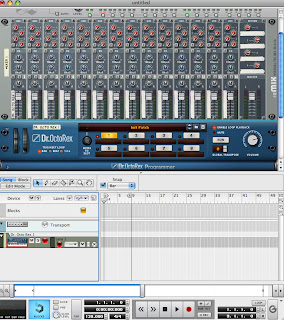 OK, so you've made it this far. There's just one more step to make your music interactive.
OK, so you've made it this far. There's just one more step to make your music interactive.Open Reason, and Create a Mixer and a RX2 player. Should look like this picture to the left.
The top part is the mixer. One of the dials (actually the one on the far left) controls the volume of the blue thing underneath it. You can add an additional 14 devices to that mixer on the top, including other mixers, making Reason virtually limitless in the number of simultaneous devices being triggered.
The only limitation to Reason is that you need to install sounds that match the file types that Reason specifies. In this case, we are using RX2 files that were created specially in Recycle for the sole purpose of being imported into Reason.
Remember the TEMPO that was established way back in iTunes? You're going to set up this little box so that the tempo actually works out to be the same as the samples that you are about to import.
Now you're going to put in your sample. There it goes. The file has been loaded into Reason, and the next step involves getting your sample to sequence properly into the machine.
So here we go.
As you can see, I'm really just repeating the same 4 sections of 1/8 notes. But it sounds like the original drums from the song.
Monday, March 21, 2011
Space Pirate Website Music Calculators
You can't rely on computers to determine your tempo for you, which is why you can use the javascript-built "tempo counter" BPM machine, to determine how fast your songs are going, and thus what songs are compatible, as they must be at similar tempos in order to coincide.
The BPM Counter is available [here].
Another nifty calculator that I didn't steal (one that I actually made) gives you an idea as to what length your sample needs to be, in order to fit into a block of time, depending on that tempo. For example if you have a measure of audio, and the tempo of your arrangement is 122 BPM, then your loop needs to be 1.967 (that is, 1 second and 976 milliseconds) long, in order to fit.
Good luck with these. You can find them all at SpacePirate.Co.Uk (search for Tools).
The BPM Counter is available [here].
Another nifty calculator that I didn't steal (one that I actually made) gives you an idea as to what length your sample needs to be, in order to fit into a block of time, depending on that tempo. For example if you have a measure of audio, and the tempo of your arrangement is 122 BPM, then your loop needs to be 1.967 (that is, 1 second and 976 milliseconds) long, in order to fit.
Good luck with these. You can find them all at SpacePirate.Co.Uk (search for Tools).
Subscribe to:
Posts (Atom)













